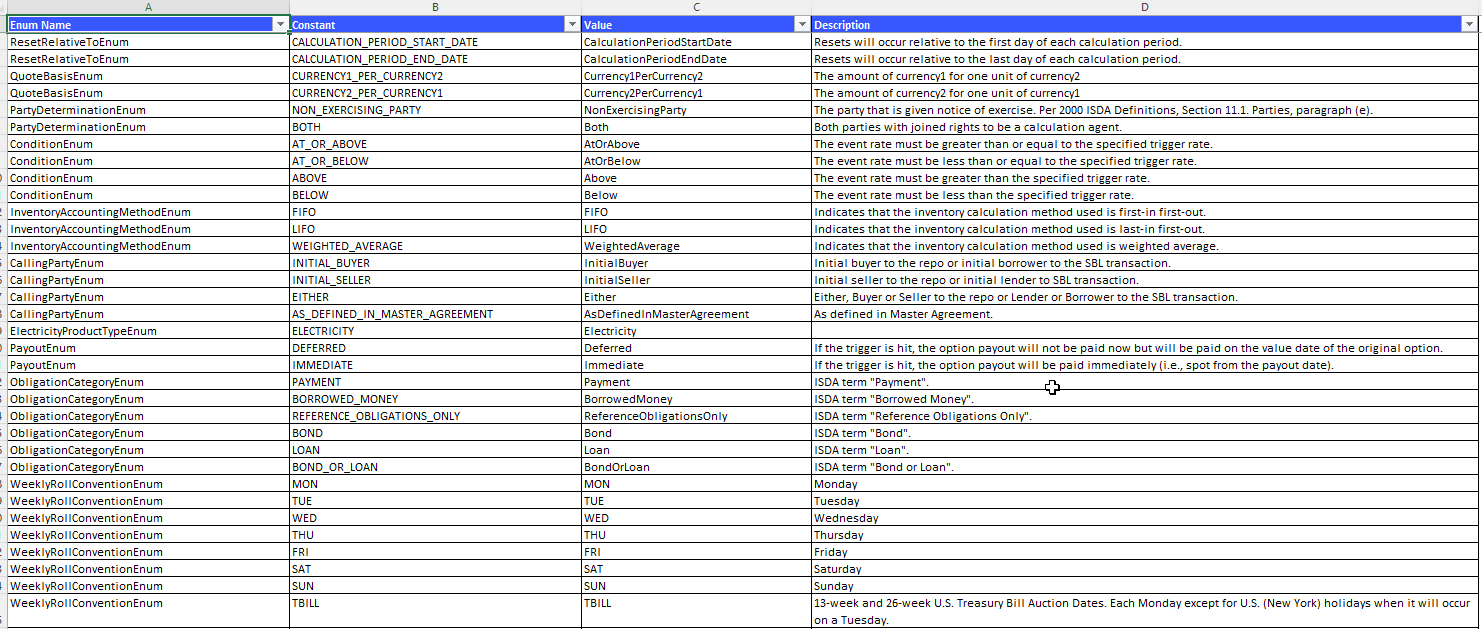In today’s financial institutions, Excel remains the cornerstone of data management and analysis. Yet, inconsistent conventions across spreadsheets create a cascade of inefficiencies and errors, particularly in market data management and regulatory reporting. This guide presents practical solutions for standardizing your Excel workflows, focusing on implementation techniques that any financial analyst can deploy today.
The Hidden Cost of Excel Inconsistencies
Financial institutions face a growing challenge with their Excel-based processes. When different teams use varying conventions for simple elements like business day calculations (MODFOLLOW vs. MODFOLLOWING) or quote basis representations, the resulting inconsistencies ripple through the organization. Market data management becomes particularly problematic when analysts maintain separate sheets for similar data points. It is very typical to discover that company uses three different conventions for recording swap rates across their trading desks. It’s like playing an intra-company’s game of telephone, but instead of funny misunderstandings, you get million-dollar mistakes. And nobody’s laughing at those.
Practical Solutions for Excel Standardization
Implementing Dropdown Validations
Data validation through dropdowns represents your first line of defense against inconsistencies. Start by creating a dedicated worksheet for your validation lists. Place your standardized enums (like business day conventions, period types, and quote bases) in separate columns. Name each range using Excel’s name manager for easier reference.
To implement validation: Select your target cell or range, navigate to Data > Data Validation, and choose “List” as your validation criteria. Reference your named ranges here. Pro tip: Use INDIRECT() function with cell references to create dynamic dependent dropdowns. For example, when someone selects “Interest Rate Swap” as a product type, the next dropdown automatically filters to relevant day count conventions.
The key to successful implementation lies in preparation. Create comprehensive enum lists before rolling out to your team. Include clear descriptions in adjacent columns to aid user understanding. Remember to lock your validation worksheet to prevent accidental modifications.
Automating Data Audits with VBA
VBA automation can systematically check for consistency across multiple worksheets. Here’s a practical implementation approach:
Sub AuditConventions()
Dim ws As Worksheet
Dim conventionRange As Range
Dim cell As Range
Dim lastRow As Long
' Define your standard conventions
On Error Resume Next
Set conventionRange = Worksheets("Standards").Range("A1:A10")
On Error GoTo 0
If conventionRange Is Nothing Then
MsgBox "Standards worksheet is missing or invalid range.", vbExclamation
Exit Sub
End If
' Loop through each worksheet in the workbook
For Each ws In ThisWorkbook.Worksheets
If ws.Name <> "Standards" Then
' Get the last row in column B
lastRow = ws.Cells(ws.Rows.Count, "B").End(xlUp).Row
' Check each cell in the convention column
For Each cell In ws.Range("B1:B" & lastRow)
If Not IsEmpty(cell) Then
' Check if the cell value matches any standard convention
If IsError(Application.Match(cell.Value, conventionRange, 0)) Then
cell.Interior.Color = vbRed ' Highlight invalid cells in red
End If
End If
Next cell
End If
Next ws
End Sub
This script identifies non-standard entries and highlights them for review. Implement this as part of your daily data quality checks.
Real-Time Error Detection with Conditional Formatting
While VBA provides comprehensive auditing, conditional formatting offers immediate visual feedback. Create a simple yet effective validation system using custom formulas in conditional formatting rules. Apply these rules to your data entry areas to catch inconsistencies as they occur.
Set up a three-color system: green for validated entries, yellow for entries requiring review, and red for clear violations. This visual system helps users self-correct before errors propagate through your workflows.
Getting Started
Begin with a single department or process. Document your current conventions and identify inconsistencies. Create your validation lists and implement them in a test environment first. Our comprehensive enum reference guide provides industry-standard conventions across multiple financial domains.
Remember, as one risk manager put it: “The best time to standardize your Excel conventions was when you created your first spreadsheet. The second best time is now.”
Download Our Financial Enum Reference Collection
Ready to standardize your Excel workflows? Download our comprehensive enum reference collection, containing over 300 standardized financial conventions, including business day rules, period types, and quote bases. Don’t let inconsistent conventions create unnecessary risks in your operations. Download now and start implementing these standards today.
By submitting this form, you agree that Finaprins may contact you occasionally via email to make you aware of Finaprins products and services. You may withdraw your consent at any time. For more details see the Finaprins Privacy Policy.